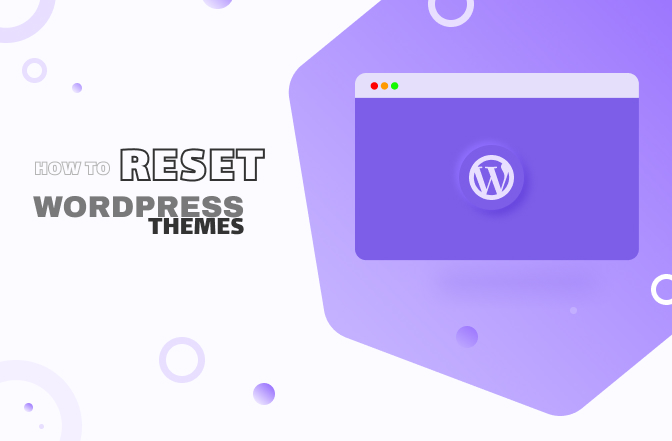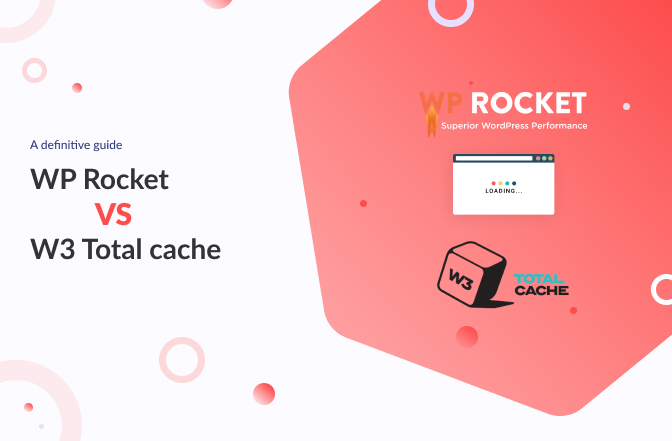How to Remove Powered by Shopify in 5 Minutes or Less
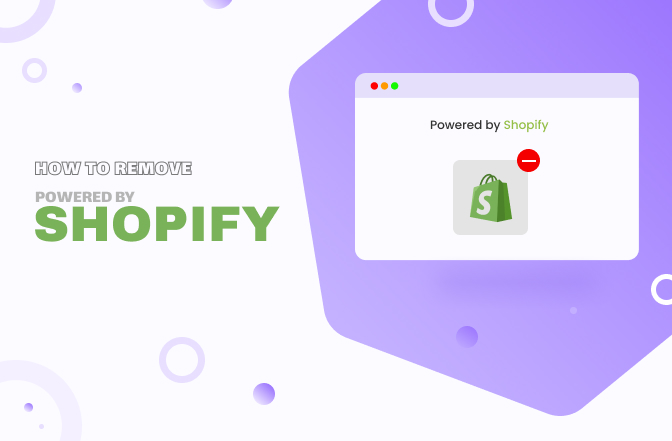
If you are in the eCommerce game, you must know about Shopify. It is an excellent platform to build an eCommerce business but that doesn’t necessarily mean you want to be their walking advertisement. Besides, having others’ branded logos on your homepage doesn’t scream professionalism. So, today, I will teach you how to remove powered by Shopify from your website.
So, it’s time to find out how to remove the “Powered by Shopify” badge from your website.
Let’s get into it.
Creating websites with Shopify can be a good idea but showing its logo on your site is not. You will find the “Powered by Shopify” tag that will appear on the footer by default with the Shopify themes.
In the beginning, this may not bother you, but you should get rid of that badge. It is important to convey your brand image on your site through authentic appearance. This “Powered by Shopify” message, gives an unprofessional vibe.
If you want proper branding of your website without any unprecedented message, you need to remove it. If you are thinking about how to do that, this article has your back. Read this guide thoroughly to know the steps of how to remove “Powered by Shopify”.
Why does the “Powered by Shopify” badge exists?
When you choose a theme developed by Shopify, the badge will come along with its branded link at the footer of your website. You can say, it is a way to promote their brand to your website visitors.
This default message doesn’t mean that it is taking advantage of unsuspecting Shopify merchants. It simply means the system of the website runs under Shopify and it belongs to it. Now, some merchants may not pay much attention to it, but in time, it may create confusion.
People visiting your website may think that you are offering drop shipping as the tag link directs them to the Shopify website. So, getting it removed will be the best thing to do. It will also clear some space in the footer to put some necessary texts.
Removing the tag will open up better opportunities to portray the authentic brand image of your store. Therefore, I will teach you how to remove the “Powered by Shopify” tag in a few steps.
How to remove the “Powered by Shopify” badge from your website?
If you choose Shopify to set up your eCommerce store, then you need to remove the “Powered by Shopify” badge. You must keep your branding consistent and make your store more professional by removing the trace of using a third-party platform.
By following these steps, you can easily remove the badge using any of the two methods:
Method 1: Edit code
Step 1: Log in to the Store Admin > go to the Dashboard
Step 2: Click Online Store > open Themes
Step 3: Click the Action button beside your active store theme > then select Edit Code
Step 4: From the left sidebar, select Section folder > open the file named Footer.Liquid
Step 5: Once the coding box opens on the right, press Ctrl + F using your PC or use Command +F on your Mac
Step 6: When the code search box will open, write code “{{ powered_by_link }}” in the search bar
Step 7: Now delete the code “{{ powered_by_link }}” wherever you find it from the file
Step 8: Click on the Save button and the badge will be removed
Also, look for the same code “{{ powered_by_link }}” in the password-footer.liquid file in the section folder, delete it, and save the change. The “Powered by Shopify” tag will be removed from your online store.
Method 2: Edit language
Step 1: Log in to the Store Admin > go to the Dashboard
Step 2: Click Online Store > open Themes
Step 3: Click the Action button beside your active store theme > then select Edit Languages
Step 4: Type “Powered” in the Filter box and get the search result in a few seconds
Step 5: The Powered by Shopify box will appear. You will see the faded Powered by Shopify placeholder text. Use your keyboard and add a single space. The faded text will go away.
Step 6: Now, click the Save button and the badge will be removed
Repeat the same method in the Powered by Shopify HTML box to erase the existing text using the single space. Hopefully, you have successfully removed the “Powered by Shopify” tag from the Password page of your store.
Remember, the changes will apply only to the theme you have selected for your website. If you ever want to change your Shopify theme, you will need to go through the same steps to remove the “Powered by Shopify” text from the footer of your eCommerce store.
How to change the Shopify store name?
While signing up for the Shopify account, you are asked to choose a store name. It will eventually be your shop name that will reflect your eCommerce identity. You may choose something random at first but may need to change it later for a better appearance.
Many people make a killer website to sell products and services but may fail to get the ideas off the ground. You may also need to change your store name to match your domain name. In these cases, a name change can be enough to turn things around.
Therefore, you need to know how to change the Shopify store name. The process is simple and easy. It will take only a few minutes. Just follow a few steps:
Step 1: Log into your Shopify admin account > open Shopify Dashboard > go to Settings
Step 2: Select General. You will see your current store in the Store Name field
Step 3: Delete the current store name from the Store Name field and write the new name
Step 4: Click the Save button on the top right to save the name change
Now, go back to your shop front-end, the name should be changed successfully.
Through these steps, your Shopify store name will be changed but not the URL. You need to change the domain name as well if you want to change the urls. Follow these steps:
Step 1: Log into your Shopify admin account > open Online Store > go to Domains
Step 2: If you don’t have a domain, click on Buy New Domain. After purchase, you would be able to see your new domain in the domain list.
Step 3: Click on the Change Primary Domain link > select the new domain
Step 4: Click the Save button and see the URL address has been set to the new domain name.
Remember, your old domain will not redirect your webpage. Make sure you anchor the new URL. To some extent, the change in name or domain can confuse your customers. It is better to inform them via email or using marketing channels so people can adapt to the change.
What is Shopify Lite?
Shopify Lite is the best tool for small business owners who want to set up their online business and target social media users. Social media is a great way to grab more attention as people are spending more and more time on it. If you want to grab some extra money by exploring such opportunities, Shopify lite might be just what you are looking for.
With Shopify Lite, you can sell your products to social media users as well. It is an inexpensive extension that enables you to create a simple eCommerce store on social media like Facebook Business by adding a shopping cart.
You can get the subscription to Shopify Lite only for $9/per month and utilize the following amazing features:
· Sell your product without maintaining an online store
· Use your social media page like Facebook and Messenger to sell your products
· Add a buy button to sell your product on your website or blog
· Connect with your customer using the Point-of-Sale to conduct in-person sales
· Enables credit card payments online as well as in-person
Shopify Lite will enhance the opportunity of your business with the following benefits:
o You can sell unlimited products using unlimited bandwidth and online storage
o Enables Shopify POS and card readers for getting payments
o You can create orders manually, custom invoices, gifts, discounts, and coupon codes
o Get a dashboard overview to customize the changes
o Synchronizes inventory from multiple sales channels and provides finance reports
o Provides fraud analysis and abandoned cart recovery
o You can have staff accounts and customer support service
o You don’t have to spend on setting up or application
What is a button label on Shopify?
The button label on Shopify is the text that would appear towards the call-to-action button on your website. It enables the merchants to drive more traffic and increase engagement with your products. This also helps to continue a specific activity on your website.
Designing button labels is crucial, especially when you are trying to produce an effortless user experience for your clients. In the eCommerce sector, a nicely put button label can increase sales and badly designed ones can result in lost sales.
You should be strategic in considering a call-to-action strategy for creating intuitive button labels on your Shopify website. An ideal button label will direct customers towards the desired action, improve conversion rates, and help you achieve your defined goal.
Shopify generates embedded code that enables you to present your product exactly the way you want it to be.
For example, you can add a button to your product from Shopify admin. The effective button label will help you to create a shortcut for your customers to see and purchase the product directly from your site without going to a separate page. Create a buy button label and increase sales.
Outspread your eCommerce store by using the Shopify platform. As a newbie, you may need to initiate many changes like how to remove “Powered by Shopify” or how to change the store name. You may also need to get some ideas about what is Shopify Lite or what is the button label on Shopify.
Now, if you want to build your eCommerce business on WordPress, then read my article on how to choose the right theme for your website if you prefer not to overwhelm yourself.
Hope this article has given you hope and a proper idea to solve these issues in your Shopify store. It is always best to learn by doing and becoming a pro. Try these techniques in your Shopify store and earn money from your eCommerce business successfully.